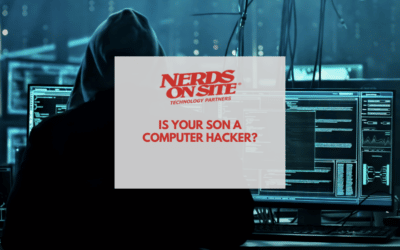I’m sure you’ve all been there before. You’re slaving away at your computer, trying to get work done, when all of a sudden it starts to slow down. You try to open up a new tab and it takes forever. What’s going on? Could it be that your computer is just too dusty? Read on to find out!
Article Contents
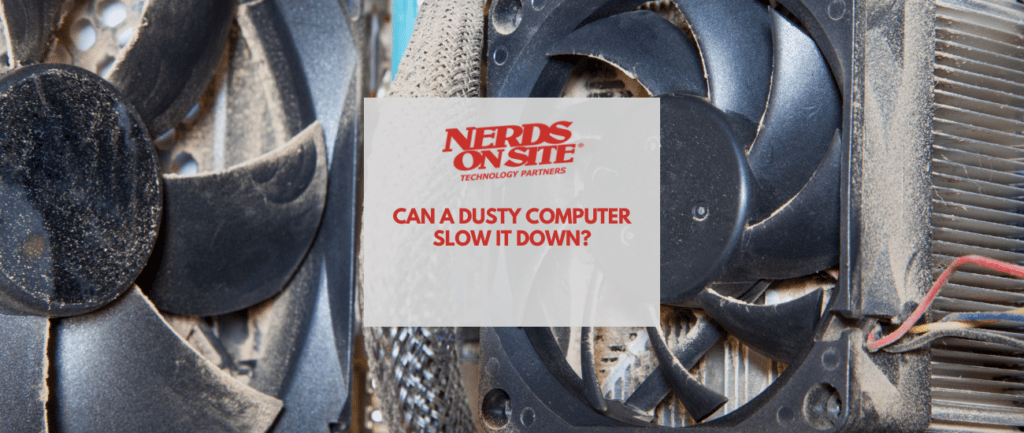
Dust slowing down your entire system
To answer the question early in this article, yes, dust can cause a computer to slow down. The reason for this may not be what you might think.
The first thing that would come to mind would be dust clogging up moving components, but this isn’t usually a factor unless the dust is extreme. The core problem dust creates is something entirely different.
Heat
Dust in quantity is a great insulator and retains heat, leading to overheating. This can cause components to slow down in an effort to cool themselves or even shut off entirely. It can also shorten the lifespan of your computer’s components.
On top of that, a build-up of dust can block fans and vents, preventing proper air flow within the system and exacerbating the problem.
Compressed air is your friend
So, what can be done to prevent dust from slowing down your computer? The best solution is to regularly clean out your system with compressed air. This will remove any built up dust and ensure proper air flow within the system.
It is both as easy as it sounds and very difficult to do this properly. In theory, simply spraying your computer with compressed air will move & dislodge any dust lingering in your computer, but you’re going to want to take some precautions before you get to this stage.
Sensitive Electronic Components
Computer components are sensitive to static electricity, and we humans can sometimes have a lot of static electricity just coursing through our body.
Have you ever touched something and get a shock to your finger? Yeah, that’s static electricity.
When you open your computer, you’re going to want to ensure that you’re grounded and gloved. If you happen to transfer a shock to one of your sensitive electronic components it’s entirely possible you could fry a computer component.
Do not psychically touch internal components
In addition to being cautious of static electricity, you want to be extra careful not to physically touch any internal components when cleaning. The oils on your skin can damage the delicate inner workings of your computer and lead to more problems down the line.
How to clean your computer
Ground yourself
If you’re not sure how to ground yourself check out this article by WikiHow.
- Work on a hard surface
- Stand on a hard floor in bare feet
- Take off all static-friendly clothing
- Humidify in dry weather
- Use your computer’s case to ground yourself
- Touch grounded metal objects every couple of minutes
or
- Ground yourself with an anti-static wristband
- Connect yourself to a grounded metal object via a wire
- Work on an ESD mat
Wear Gloves
As mentioned earlier in the article, the natural oils from your skin can damage internal components of your computer. To combat this we recommend wearing gloves when handling your desktop computer.
The most ideal glove would be medical latex or nitrile gloves, as they are made of material that won’t shed, unlike wool or a poly material.
Open Your Case
We can’t give you much advise here without knowing exactly what style of case you have.
If you have a custom built PC, it’s often two screws on the back (or tabs) on the far right or far left, which will allow you to open the side panel.
If you’re using a manufactured computer this may be entirely different. For example, all-in-one PCs & laptops can be notoriously difficult to open, and googling the make and model would be the best way to learn how to open your computer.
Spray away with compressed air
There is no inherent danger to using compressed air on your computer, it’s entirely accepted in the computer technician industry as the number one method to cleaning our a device.
Once you can see your internal workings spray away!
Focus on moving parts on the exterior of the case, like fans.
Graphics cards & CPUs would be your next major target, as these components generate a lot of heat within your computer.
Vacuum The Area
Once completed, make sure you vacuum around the computer to catch any of the dust that you’ve blown away from the machine. Dust does travel and failing to clean the area will only result in the dust finding it’s way back into the computer.
Preventative Maintenance
Ideally you’ll build a routine where dust won’t become a problem for your computer, as you’re cleaning it on a regular basis.
We recommend taking the actions above once every six months to ensure that your computer is kept in good working order. Remember, computers are expensive electronic devices, the better you treat them the longer they will last.
Place computer in a clean & open area
Having the computer in an area that may be dirty, or not cleaned often as it’s “hidden” may not be the best idea. Try to keep the computer in an area that you clean often.
One thing that a lot of people may be guilty of is putting PC towers against walls or the sides of desks. This can hinder air flow and promote dust collection. Make sure to place your computer in an open area.
Do not modify your computer for air flow
Laptops, all-in-one computers & desktop cases are designed in a way to promote air flow. If you modify the computer in anyway, for example removing the side/back of the case, or drilling holes (saw this on Reddit recently, lol!) it can hinder the design of the air flow and actually reduce your computers natural ability to clear our dust.
Trust the engineers who created your product, and just ensure to clean regularly and keep in a clean & open space.
Conclusion
Dust, while seemingly harmless, can actually have a major impact on the performance & lifespan of your computer. To avoid any potential damage it’s important to regularly clean and maintain your device in a clean environment. We hope these tips were helpful in keeping your computer running smoothly! Happy cleaning!
Note: As always, if you aren’t comfortable opening your computer or cleaning it, it’s best to leave it to the professionals. It’s always better to be safe than sorry when it comes to expensive electronics! Additionally, some warranties may be voided if you open the case of your computer, so make sure to check that before beginning any maintenance. If you need in-home or in-office support, Nerds On Site can help!